
How to Connect
Botgate AI to Slack
Botgate AI App for Slack helps you scale your business by improving processes with conversations. You don't need to change the way you work. You can take all actions regarding your Botgate AI conversations without leaving Slack.
With the Botgate AI App for Slack, you can:
- follow conversations from all your sales channels,
- monitor your conversion funnel and bots performance
- get notified,
- dedicate the right teammate to convert your hottest leads in seconds from one place - Slack.
Connecting to Slack will allow for Botgate AI to create Slack channels and send notifications to them. By the way, you can always edit/close these channels :)
In this guide, we will be showing you how you can connect your Botgate AI account to Slack.
Connecting to Slack
It's so easy to connect your Botgate AI account to Slack. Let's get over the steps one by one:
First, you need to open your Botgate AI Dashboard and click on the Integrations button on the left menu.
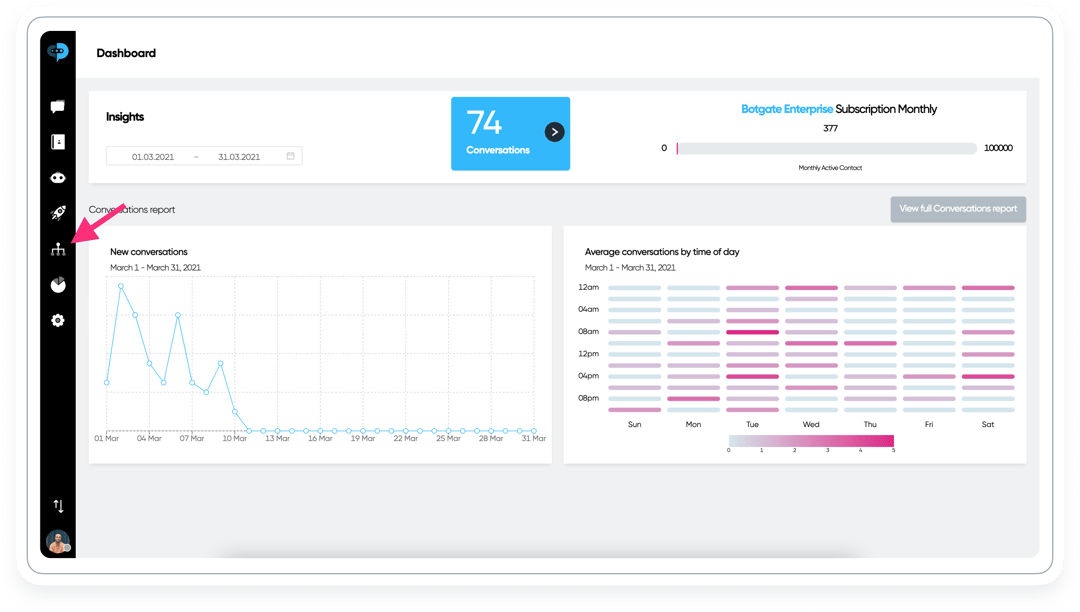
Then, you will see the list of integrations. Click on the Slack.
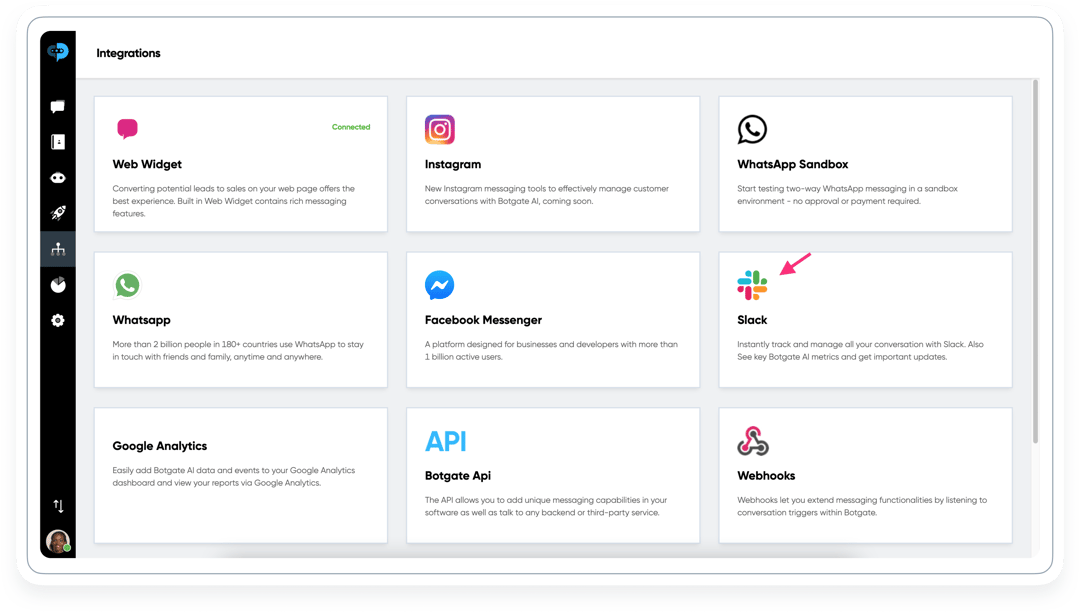
The Slack Integration page will be opened. At this step, you need to click on the Add to Slack button.
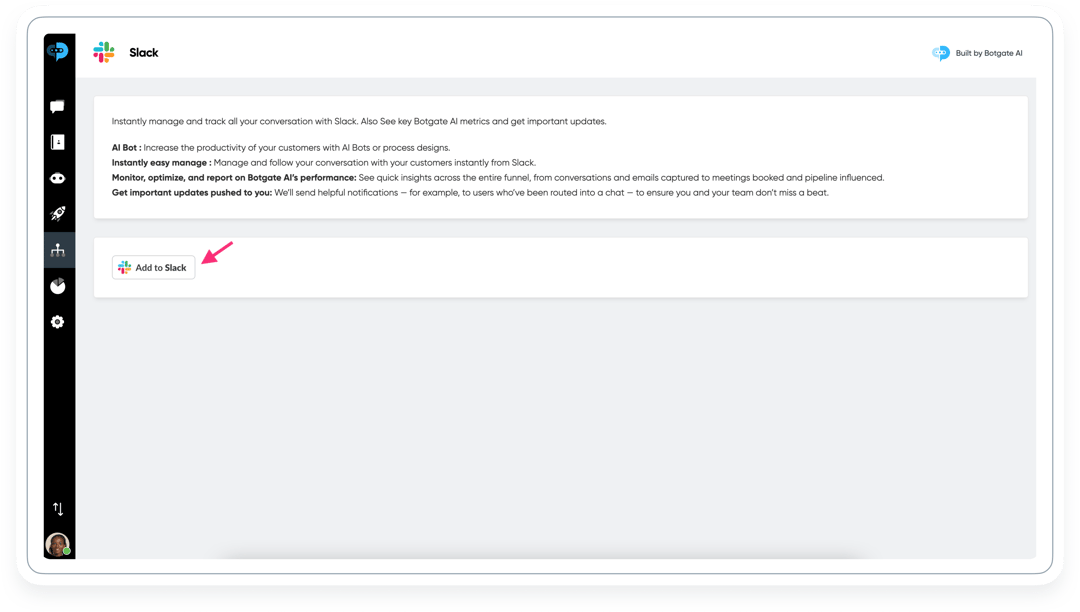
It will lead you to the Permissions page. Allow the permissions.
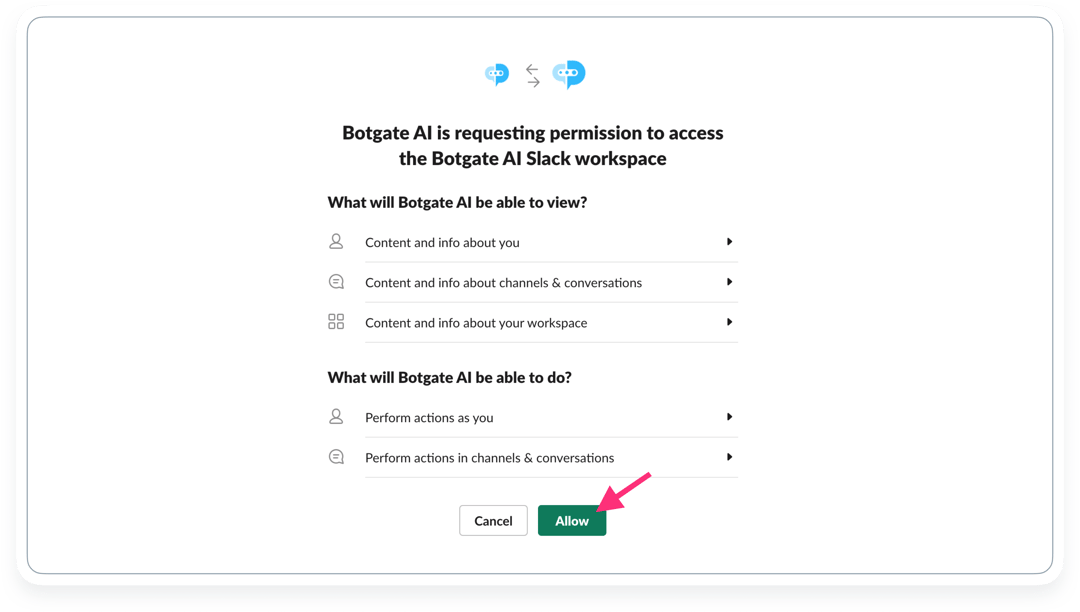
Once you allow the permissions; and if you are the first one to add Botgate AI App for Slack, it will instantly connect your Botgate AI account. It will send you the automated message as shown below:
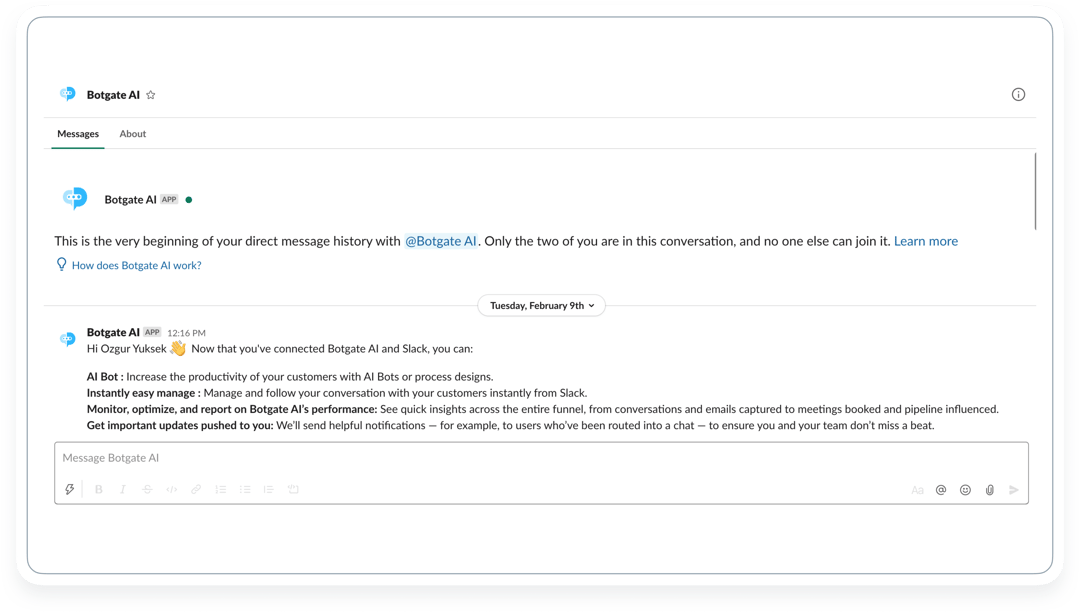
If you need to add more teammates to be connected to Botgate AI App for Slack, they need to open their Botgate AI Dashboard. Click on the Settings button on the left menu.
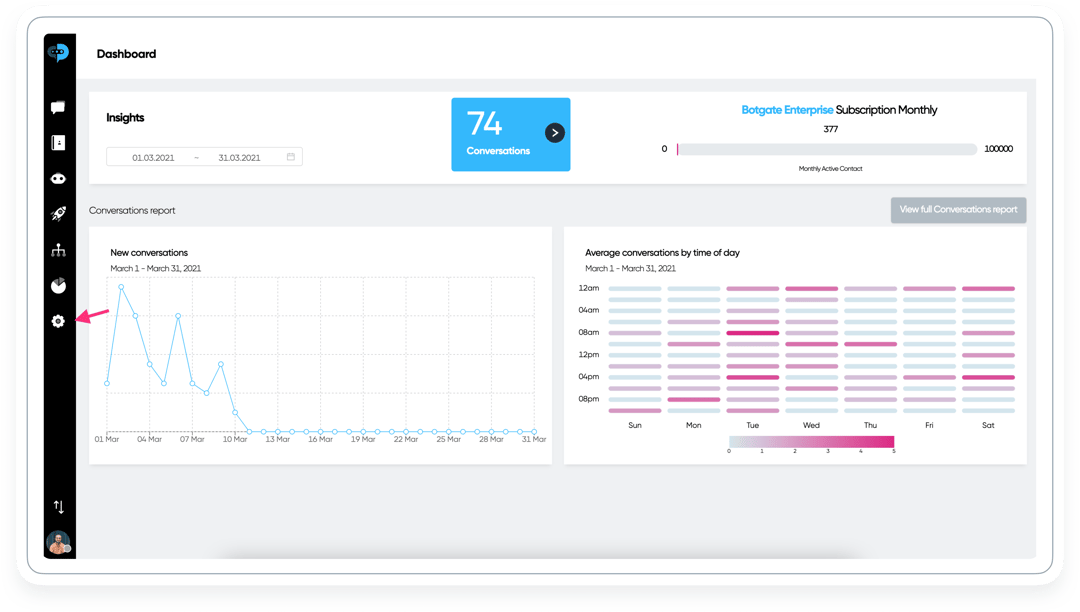
Click on the Slack for you tab on the left menu.
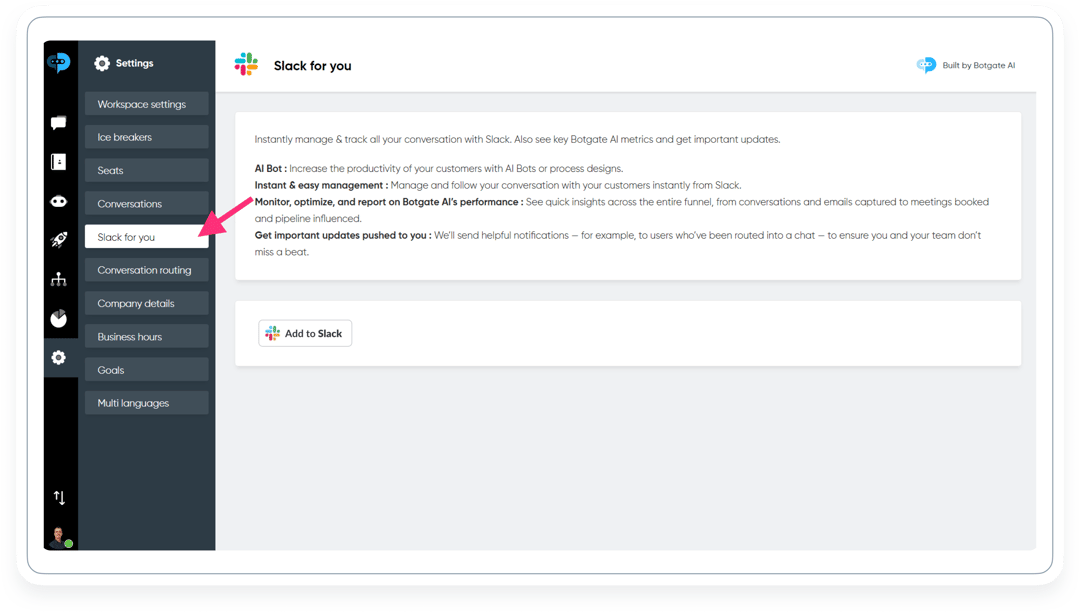
Click on the Sign in with Slack button. It will lead them to the same Permissions page on step 3. Allow the permissions.
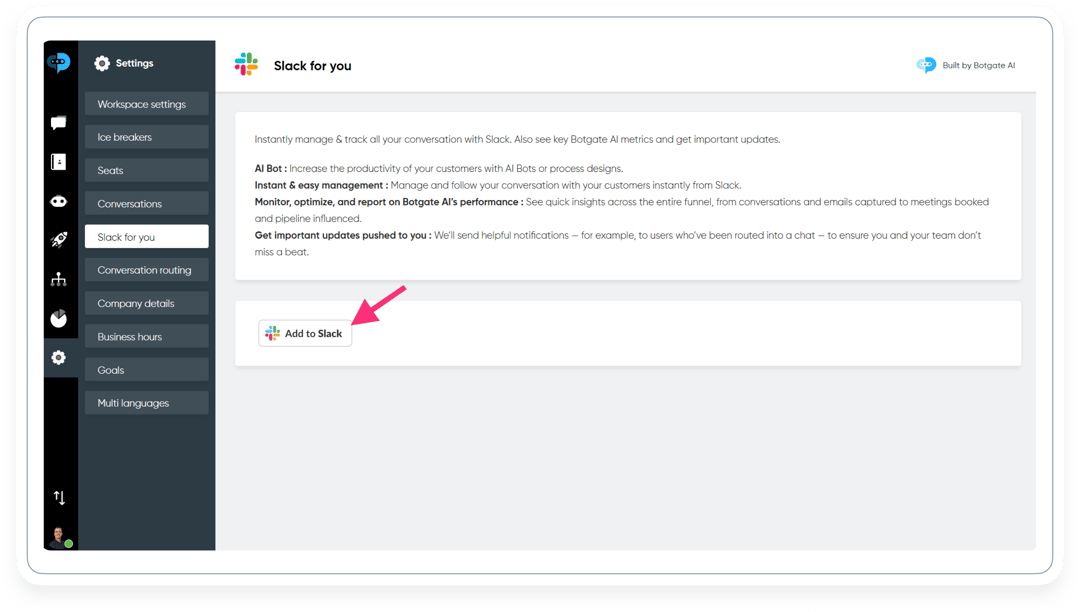
Now, we are all set for now! If the teammates want to disconnect from Slack, they just need to click on the Disconnect button.
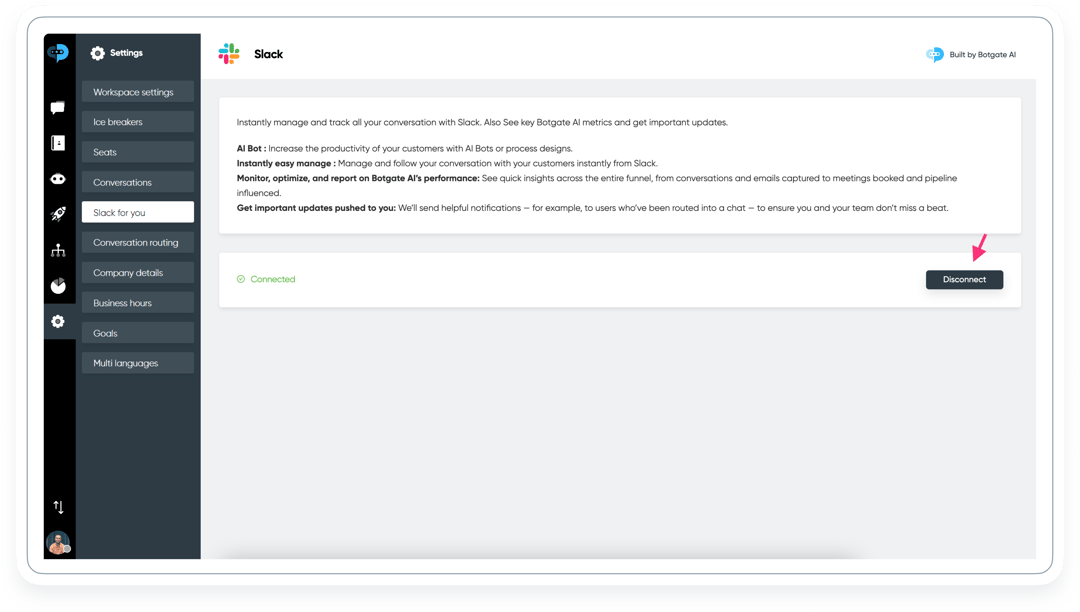
How Teammates can manage all of their conversations without leaving Slack?
In this part, we will list all the actions that Teammates can take regarding their conversations.
Assignment of a new Conversation to a Teammate
In a case of assigning a new conversation to a Teammate, Botgate AI App for Slack automatically creates a channel in the format below by including both the teammate and the customer. It also transfers the previous conversations with the AI Bot. And if there is already a previous channel with the same customer, the previous channel is opened again.
Channel name format:
botgate-{{ contact.name }}-{{ contact.lastname }}-{{ contact.id }}
New Conversation with No Participants
If there is a new conversation with No Participants on the Team Inbox, Botgate AI App for Slack automatically creates a channel with the customer. in the format below It also transfers the previous conversations with the AI Bot. And all Teammates on Slack are notified.
Channel name format:
botgate-{{ contact.name }}-{{ contact.lastname }}-{{ contact.id }}
Conversation Status Change
Open
If the conversation status is Open on the Team Inbox, a Slack channel will be created. And if there is already an assigned Teammate in it, this Teammate will be invited to the channel as well.
Join
If a Teammate wants to join a conversation with No Participants and the channel is already created, the Teammate will be invited to the related channel.
Left
If a Teammate wants to leave a conversation, they need to leave the channel.
Close
If the conversation status is Close on the Team Inbox, the Teammate will left the channel and the channel will be archived.
Summary
With Botgate AI App for Slack, you can integrate all your conversation into Slack. It allows you to manage everything without leaving Slack. In this way, you will be able to contact with your leads faster and smarter.


